Starting with my story
The first website I ever developed was in WordPress CMS. Creating a website in WordPress is easy but achieving custom functionality without any knowledge of PHP could be difficult. The story with Webflow was different. I started my journey with Znbound about 2 years ago not knowing much about Webflow and was expected to deliver results for our clients from the get-go. This pushed me to quickly adapt and grow my skill set. The more I discovered about Webflow the more I fell in love with the tool.
At first glance, I may seem biased but I have tried to objectively analyze both the CMSs to help you decide which one to opt for based on your requirements.
Webflow vs WordPress: Which is better?
1. Overview
Before we begin, let's take a quick look at WordPress vs. Webflow in terms of content management systems.
WordPress is open-source software, which means that anyone can use it by just paying the hosting fee. It is older than Webflow and has been in use for the last 17 years. It is highly popular amongst businesses, bloggers, designers, and developers.
Webflow, on the other hand, was started in 2013 and has been growing its users steadily. It allows users to build websites without having to write lines of code.
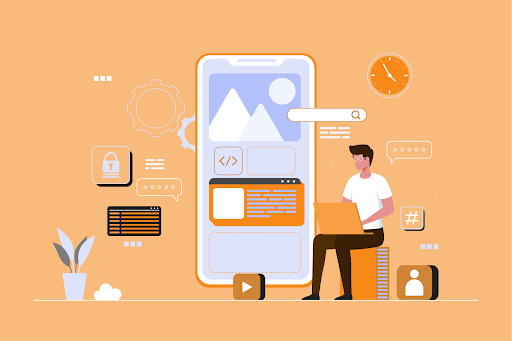
2. Ease of use
The majority of new customers are not programmers or coders and the skill level of millions of users around the world differs which requires an easy-to-use platform that does not require much assistance.
Webflow Site Designer is a coding automation tool that allows you to work with HTML, CSS, and JavaScript without having to write any code. You may visualize the code, and the system will change it to the layout you specify. To put it another way, the Site Designer is the one who creates the code for all of the elements and layouts.
It's worth paying additional attention to the animations. It can be found in the panel's "Interaction" section and allows users to bring virtually all elements on their website pages to life. Menus, blocks, content blocks, photos, and other elements can all be animated.
WordPress, because of its open-source nature is an excellent option for professional developers and designers. Using your HTML/PHP knowledge and many paid and free plugins, you can alter templates or write code for your website.
WordPress does not have a customer support team because it is an open-source platform. You can only rely on the experience of previous developers and web designers who have encountered similar issues. Issues are described with solutions on numerous forums available online in StackOverflow, including the official WordPress.org community.
3. SEO friendliness
Webflow gives you quick and easy access to all the on-page SEO settings you need. For CMS content, meta titles and descriptions are automatically created based on fields you create and define. All Webflow websites receive free SSL.
WordPress is also effective in SEO optimization. By installing plugins, the system allows users to alter the SEO criteria of projects generated. Yoast SEO is the most popular and powerful SEO plugin for WordPress, however, you can choose the one that performs best for your specific project.
Other options available on the internet are SEMRush, Rank Math, Broken Link Checker, SEO Press, Google Keyword Planner, Ahrefs, Google Search Console, and All In One SEO Pack.
4. CMS
Webflow has a straightforward on-page editing interface and a clean dashboard UI. While the WordPress dashboard has a lot of options, most of them aren't relevant to your clients. Webflow, on the other hand, just provides you with the information you require.
Although Webflow's default editor is more user-friendly, it still has the same learning curve as WordPress. On the other hand, WordPress is extensible so you can replace the default editor with a page builder that suits your needs.
5. Design and templates
Webflow has a lot of premium and free templates that you can use. They're all mobile-friendly and can be utilised for a variety of websites.
When you create a new project, you can choose a new template. However, after you've chosen a template, you won't be able to modify it. You can start a new project and then change the template.
Because Webflow is a visual design tool, it includes a robust visual editor that allows you to easily update any element on any page of your website.
Any changes you make to layout components like the header, navigation, and footer will be reflected across the entire site.
WordPress gives you access to a lot of WordPress themes (Appearance > Themes). Many of them are completely free and most of them are already mobile-friendly.
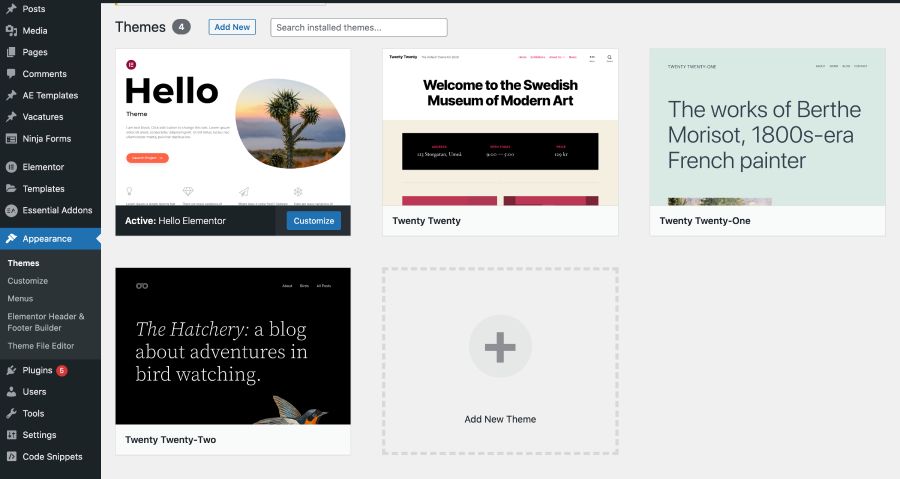
To create your website, you can start with any of the professionally designed WordPress themes. You can change the theme of your website at any time using a live customizer within WordPress.
You can also use a theme and then use a page builder plugin to create pages. These page builders also come with professionally designed templates and different section blocks. Some of page builders are SeedProd, Beaver Builder, The Divi Builder, Elementor.
6. Ecommerce
Webflow allows you to start an online store with a single click. Plans start at $29 a month, which is comparable to the cost of using other ecommerce platforms like BigCommerce, Shopify, or Squarespace.
You can sell both physical and digital items with your Webflow store. You can create custom product fields, product variants, sales pricing, discounts, and promotions at any moment. For any location around the world, taxing and shipping rules may be configured, and all orders can be viewed on a dedicated orders page.
Webflow allows you to accept credit cards, Stripe, Apple Pay, Google Pay, and PayPal payments from over 200 countries.
Webflow is more expensive, has a transaction fee (on the standard plan), has a limited selection of items, and offers fewer features and integrations.
WordPress provides a more versatile platform for selling whatever you desire. It offers more payment choices, add-ons, and no limits on the number of things you can add.
To get started, you can use WooCommerce or any other eCommerce plugin. You can easily relocate your business to any other hosting service without causing any problems.
Because WooCommerce is completely configurable, the possibilities for design are endless. It has thousands of store design templates to choose from, and even gives you the option to create your own.
Despite the fact that Webflow is an intriguing ecommerce alternative, WordPress continues to be the most popular website platform for store owners.
7. Cost
Webflow's price structure is straightforward with just 3 pricing options- Basic, CMS, and Business. If you're an agency interested in learning more about their account pricing choices, click here.
Most organizations can simply choose between the Basic and CMS plans. The key difference is that the CMS plan includes a system for adding blog entries to the website dynamically, whereas the Basic plan does not.
Basic: $12 per month includes hosting, a free SSL certificate, a content delivery network (CDN), 25,000 monthly views, and 500 monthly form submissions.
CMS: $16 a month includes hosting, a free SSL certificate, a CDN, 100,000 monthly visits, 1,000 monthly form submissions, 2,000 CMS items, a CMS API, three content editors, and a site search.
Business: $36 a month includes hosting, a free SSL certificate, a CDN, 1,000,000 monthly visits, 10,000 monthly form submissions, 2,000 CMS items, a CMS API, three content editors, a site search function, and a form file upload option.
WordPress is a free platform but you'll need to pay for hosting, a theme, and plugins to use WordPress.
- Hosting
The cost of WordPress hosting typically ranges from $3 to $35 per month. Bluehost, Dreamhost, InMotion, Siteground, HostGator, and WPEngine are just a few of the most popular WordPress hosting companies.
- Theme or Page Builder
If you want to use a pre-built theme, you can either buy one or download a free version. Themes often range in price from $30 to $100. If you choose to use a page builder, expect to pay a little extra. They normally cost between $50 and $200 each year.
- SSL Certificate
Some hosting plans come with a free SSL certificate, but if yours doesn't, you'll have to pay for it separately.
- Plugins
You can get by without paying for any premium plugins, but some do. Don't forget that.
Webflow - Pros and Cons
Pros of opting for Webflow as your CMS
1. Great levels of design customization, without having to know the code
It’s easy to build web pages in Webflow with minimum knowledge of html, css. I had some prior knowledge of these which helped me to quickly adapt and build fully customizable and responsive web pages.
When I developed my first web page, I started with a couple of Webflow tutorials to learn what are the elements included in the built and how to use them and implemented what I learned and successfully built the home page of our client DemandFarm. After completing the desktop version I didn’t have to do much for mobile responsiveness. Because Webflow has its own breakpoint for responsiveness and also shows how it looks in these breakpoints which makes it easier to see live changes in the editor and apply them.
2. Great SEO Tools
Webflow makes SEO simple and straightforward. SEO Title and Meta Description can be added in page setting while Wordpress requires a plugin to be installed. I found it easy to update in collections as well where you had to select fields in respective areas and SEO is implemented without any efforts. Webflow has an inbuilt feature that helps in SEO for example it shows a warning message if alt text for images are missing or if proper heading hierarchy isn’t followed. It also flags links without descriptive content.
To add a SEO title, meta description and Open Graph Image on Webflow, head to Page Settings => SEO settings. Where you add all the SEO related information. When a page is shared on social media, the URL is converted to a rich card pulling data from your Open Graph settings.
3. Site Security
Webflow is secure from the start, as it includes 24/7 threat monitoring and a free SSL certificate for all sites. It also includes options to minimize your CSS and scripts directly inside the project settings in advance option. You can also switch on Use secure frame headers to protect your site from clickjacking attacks by restricting where your site can be embedded. Enabling this option will add a couple of headers to your published pages to prevent the pages from being embedded in iframes. To know more click here.
4. Site Speed
Webflow has lightning-fast site speeds as there is no need for excess plugins and code.
Below are a couple of reasons why Webflow pages load fast.
a) New images are set to lazy load by default, meaning they load when they appear on the screen. I implemented this to all images by applying lazy loading and defining width and height of images.
b) Enable smoother font loading by setting font-display to “swap” to prevent the flashing of invisible text when pages load. To make it easy for you to use the font display property in Webflow, Webflow has added font display settings directly in custom font settings. To enable “font-display: swap” for your fonts, simply select the “swap” option for each font you’re using.
c) Configure link preloading to make pages and assets that are prominently linked load faster when a visitor clicks on them. When you preload links, you're telling the browser where visitors are likely to go next, and it begins loading that page in the background so it's cached and ready to go when they click. I applied prefetch options for a few links in our web pages to load linked page assets after the current page is entirely loaded.
5. Good customer support
You can keep the following links handy for any support you may need
a) The Webflow University
b) Webflows FAQ
c) The Online Forum
d) Their YouTube Channel
They have email assistance with a response time of less than 24 hours, which is a great backup option. You can also post in the Webflow forum where professional experts can suggest solutions. If you're looking for ways to present Webflow to clients in a different language, I recommend checking into integration options, such as Weglot. You can learn more about your options here.
Cons of opting for Webflow as your CMS
1. Limited code in embed code customization
There's a limitation in embedding code to 10,000 characters. I was working on a custom form questionnaire where I wasn’t able to add all code in one embed code. I had to break down code into parts and use them using a javascript clone method to bring them together and work. And I had to break for custom CSS and js files as well due to the character count limitation.
2. Writing long-form articles can be frustrating
The blog editor can be more user-friendly where users can write blog posts smoothly and add new elements in it for individual posts and not at the template level. We had to add HubSpot CTA and highlight text elements in a few Individual blog posts which wasn't possible and had to be added at a template level.
3. Adding link in blog post using dropdown option.
Webflow has the option to select posts and pages in the link element for web pages. But in blog posts it restricts the user to select a blog post and has to be manually added using the URL link.
4. Developing in staging environment
There’s no proper staging environment in Webflow. There’s an option to build in a staging domain but when you make changes to live pages the staging work also gets published.
5. Limited to 100 pages
On the Free Starter plan, Webflow limits the number of static pages and collection pages. Premium plans, team plans, and Webflow-hosted sites have a page restriction of 100 static pages.
6. No option to edit sitemap
We were trying to modify the custom sitemap automatically generated by Webflow which wasn’t possible and a custom sitemap had to be created due to which we had to manually update the sitemap whenever a new webpage was added to the site.
7. Width and height attributes in other forms
It is a good practice to use to add width and height attributes for all images. DemandFarm's site was built in VW to add width and height attributes in Webflow which wasn't possible because it has only px format to specify.
8. More of a learning curve because of the many powerful features
Webflow has a lot of tutorials, however getting through the beginning level will take some time for a new user who knows HTML and CSS to use interaction, animation, and other powerful features. I knew the above mentioned skill set which helped me to adapt and start working on it. But it will be difficult for the user who has no knowledge of the above.
Wordpress- Pros and Cons
Pros of opting for Wordpress as your CMS
1. Easy-to-use
Users can easily edit pages and add new content by navigating the WordPress dashboard. Using content blocks and Gutenberg Block Editor you can create a page layout.
2. Plugins
There are a lot of free and paid plugins available to help you enhance and personalize your site. Do check the number of Active Installations, Compatible with your version of WordPress, and rating before installing or activating any plugin.
3. SEO
There are a lot of SEO plugins available to help optimize content, meta info, meta description, and customize sharing previews for your post on social platforms. Yoast SEO plugin is the best for optimizing SEO.
4. Responsive
WordPress has lot of options for themes and page builder. Generally, these are very reliable when it comes to being responsive.
5. Open source
WordPress software is free and open-source. You only have to pay for hosting and domain registration.
Cons of opting for Wordpress as your CMS
1. Updates
Updating the theme and plugin when available improves the health of a website and gives proper security for any malware but sometimes updating the plugin and theme may cause problems and you have to revert to previous working revision.
2. Vulnerability
WordPress being an open-source platform is prone to getting hacked. Always check the rating and compatibility of the plugin before installing. You can also install anti-spam tools to keep your comments and forms free from spam.
3. Speed
Multiple plugins installed to get the desire output can affect the speed of the site and slow load times.
4. Customization
For full customization Premium themes and plugins are required which can be expensive.
Webflow or Wordpress- Which one should you choose?
After comparing Webflow against WordPress, it's evident that both platforms are excellent choices for anyone building a website.
Webflow is the best alternative for most individuals because it is open-source and entirely customizable, allowing anyone to build a website rapidly for just a few dollars per month in hosting.
It is also an excellent option for developers and anyone looking to create a completely personalized website, but it is extremely pricey, especially if you want to run an eCommerce business.
We wouldn't suggest Webflow if you are trying to create an e-commerce store because some of the most important features are still in development, while others aren't available at all.
Some people believe WordPress is difficult to use, but it is extremely simple, and anyone can create a website with it in a matter of hours. As your company expands, you can expand your website by adding team members and contributors.
If you wish to integrate Webflow's drag-and-drop page builder with your WordPress site, you can use the Webflow pages plugin or another drag-and-drop page builder plugin.

